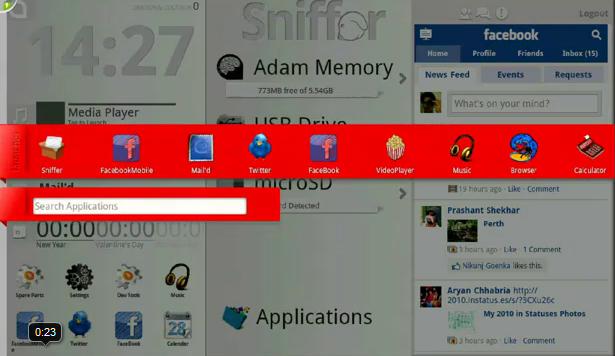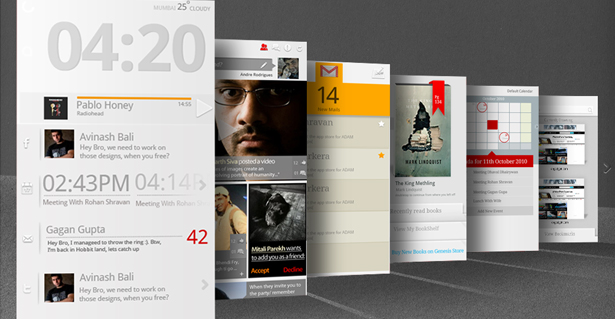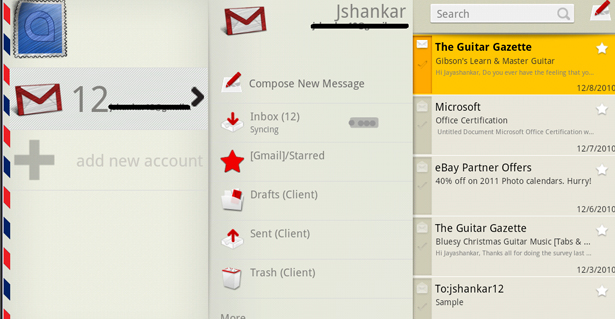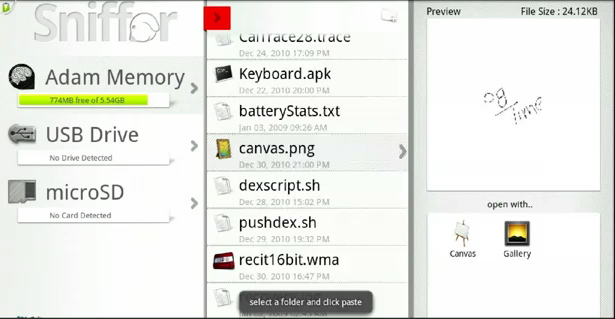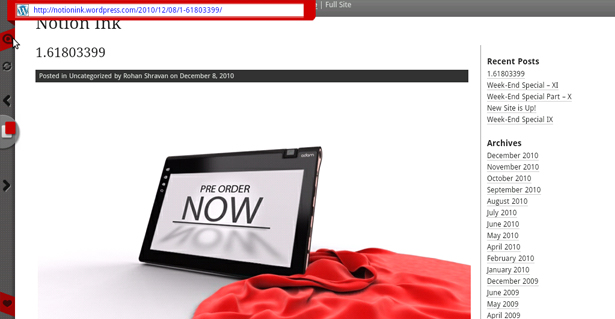Model Reviewed: LCD + Wifi only.
1st Impressions:
I’ve been following Notion Ink since around October. Looking at image after image I initially thought this tablet was going to be fairly large. In my head I was thinking something along the lines of laptop size, but when I opened my box for the first time and glanced upon that beautiful piece of hardware, I couldn’t help but be a little shocked at how petite it was. I’m not sure why I thought it was going to be gigantic, but I’m very pleased with its size. I’m very giddy that its finally reached my hands and now I’m going to try and break it down for you.
Build:
Before getting this tablet I owned a Viewsonic G-Tablet and an Archos 101, so I’ll be comparing its physical features to those two. The Adam(1.6lbs) is suppose to be just a tad heavier then the G-Tablet(1.4), however it doesn’t seem that way. The Adam feels very good in the hands; it feels sturdy, solid and it certainly doesn’t feel cheap. I think the form factor and materials they used for the back adds a certain something that makes it seem light while the actual weight of it makes it feel strong.
As for dimensions, I’d say it was about the same size as the G-Tablet, if not just a little taller and of course the rounded curvature top adds a certain unique elegance to the Adam. The Adam is pretty thin too, not quite as thin as the Archos 101 (seriously, that thing is ridiculously thin), but I would trade the overall feel of the Adam vs. the thinness of the Archos any day. The Archos felt very breakable, like I could easily bend it over my knee and snap it in half, but with the Adam I don’t feel like I need to worry about how I’m holding it; there really is no wrong way to hold it, even upside down it feels kind of natural.
At the upper corner of the device is the swivel camera, which is a cool feature, but I question its build quality; I don’t think I’ll be moving it about very much, it doesn’t feel as solid as I think it should. I’m afraid a few too many twist might loosen it a bit. The camera also isn’t placed perfectly, it’s angled a little bit so the bezel of the camera isn’t parallel with the bezel of the device; this bothers my OCD side, but ultimately it isn’t a deal breaker. I tried testing the camera but it didn’t look too good in my low light room. I’m sure it would be amazing outside in direct sunlight, but it’s about what I expect a 3.2 mega-pixel camera to look like.
The screen is pretty shiny..ok really shiny,but I would argue that its not as shiny as the G-Tablet. The viewing angles are much better on the Adam then the G-Tablet, and I mean MUCH better. I will note, that I am currently using the screen protector that came with it. I’m not sure if that changes things or not, but to me it seems worlds better. The screen protector is pretty nice; I’ve never used a matte screen protector before so its different. It feels pretty much like teflon to me, its slightly textured and it feels very smooth to drag your finger around. It does a very good job reducing the glare and finger prints, but it comes with a cost. The clarity/prettiness/colors of the screen look pretty bad with the protector on. Its difficult to explain if you haven’t used one before, it just doesn’t look impressive. We’ll see how long I keep it on there, I do like the low amount of drag when swiping around.
As you’ve probably seen from other videos and reviews, this thing is riddelled with ports. There’s 2 USB 2.0, 1 Micro-USB, 1 HDMI, 1 Headphone Jack, Micro SD-Card slot and of course a DC Connector. I’ll be very excited to hook the Adam up to my TV and start playing some FFVII using my bluetooth Wiimote (about 50% of the reason why I bought it in the first place). Also if you haven’t heard, a guy that makes controller pads for phones called Game Gripper is also making a bluetooth gaming controller; That’ll be awesome when that ships.
Software:
I’ve only been playing with Eden so far on the Adam and it seems pretty cool, but there are a few quirky things. It doesn’t ship with the Android Market (no surprise there), but it does ship with the Messaging app which is kind of strange considering I don’t have the 3G model and you kind of need that in order to have a number. Eden, for the most part, is pretty much a launcher replacement and some UI tweaking for the notification bar.
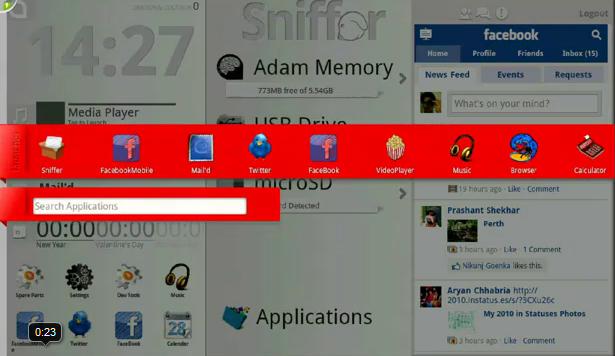
When the device first boots up you have 1 panel on the left. It has the time, and recently used apps. On the far left corner in the middle of the screen is the App Drawer (see above), which is more of an app bar. It extends outward and only shows 1 horizontal row of apps (which is scrollable, pretty nice effect too). If you press and hold an app you can drop it into the panel system allowing you to use true multitasking. That’s a really cool effect and I think if Notion Ink builds it in a way that allows any app to be dropped in without special programming within the app itself, it will be a huge game changer for them. Currently if an app does not support the panel system, it will ask you if you want to open it or cancel. In videos I’ve seen Rohan you a two finger swipe down technique to reveal a full sized app drawer, but I was unable to replicate it. The only way I was able to open up the full size app drawer is by pressing the upper section of a panel. If you double tap a panel it will open whatever app is in the location where you tapped, for me it was the messaging app. This is a bug and hopefully it will be fixed.
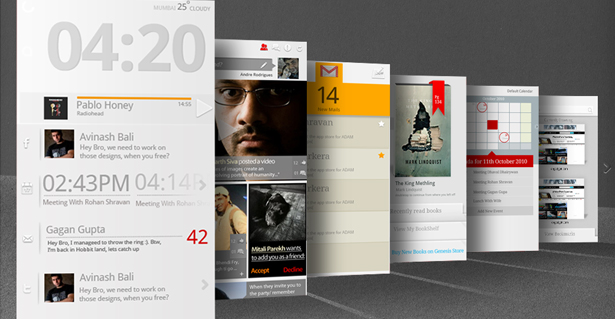
Another cool effect is when you hold the home button down, it shows a carousel version of the panels (see above). You can flick the panels in either direction and they move about very smooth. It has no real functionality behind it other then “Check this out!!?1!” The major downside is normally when you hold the home button down on phones it shows you currently or recent running apps; that isn’t here and I miss it. Finally the notification bar…its a pain in the a$$. For the most part its hidden and you have to press an icon in the upper left corner, but I have a hell of a time actually getting it to come out; I guess I have fat fingers. Other then that, once its out, it pretty much runs just like it does on a phone.
I tried setting up my Gmail account throught the Mail’d app; it failed. First I had to go into Settings -> Language and Keyboard and check off the Notion Ink keyboard (there’s also a Chinese keyboard installed for some reason, very strange). Then I had to long-press a text field and choose “Input Method” and choose the Notion Ink keyboard there. Finally I was able to set it up, or so I thought; I received an error. It said to go to the Time Zone settings to fix the issue. So I manually entered my time zone, the date, and the time and backed out into Mail’d. It finally let me connect. Weird!
Mail’d App:
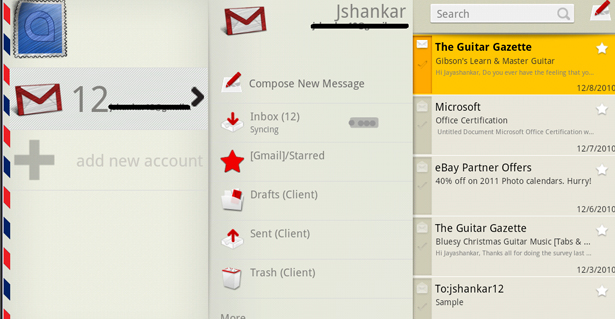
Despite how much of a pain it was to set up, the Mail’d app is really quite nice (see above). Its how a tablet app should be; its set up in 3 panes across the width of the screen. The left pane shows you the account, the middle shows you labels (inbox, sent, etc) and the right shows you messages. Once you click into a message it slides over to the left revealing the message on the right. Clicking into the message brings up an almost full screen window displaying the message. I was a little disappointed that text highlighting wasn’t available; I thought NI added that in so it was like Honeycomb, but I guess I was wrong. Long-pressing the message does nothing so right now copy/paste is out the window. Overall, it’s a very nice app.
Sniffer App:
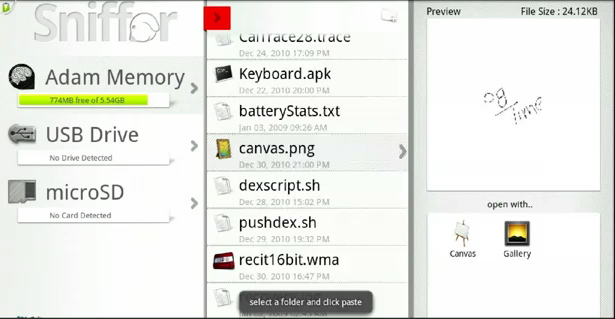
The Sniffer app is really cool and fast! It has a 3 panel layout similar to Mail’d. On the left it shows the media, e.g. internal storage, USB stick and external sd-card. When you click on one the middle panel is filled with the contents in a list order display. In this situation I clicked on sd-card, which populated my folders. Then I clicked on pictures in the middle panel, which opened the contents of that folder into the right panel. When I clicked on a photo everything slid to the left to reveal another panel which displayed the thumbnail and information about the picture. Very cool, it worked seamless and quick, it’s probably my favorite app on the Adam.
Browser:
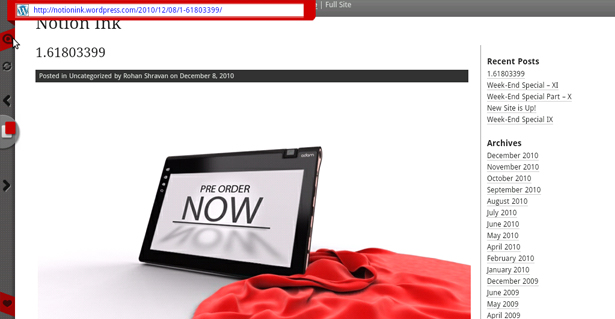
The Browser seems ok, it makes great use of the real-estate by giving you more viewing area then browser buttons/tools. All of the nav buttons are tiny icons on the left side of the screen as well as the icon which activates the address bar. Again, being big fingered, this was a pain in the a$$. I would press the icon multiple times trying to get the address bar and instead I would accidentally click on a link that was near the icon. The browser supports tabs, sort of, I mean I wouldn’t call them tabs, but they function as tabs/window switcher. I haven’t quite mastered the window switching just yet, but it looks really nice. Overall, I think I’ll go ahead and install Dolphin browser. In my opinion browsers don’t get much better then that.
Mods:
After testing out the Adam for a good solid hour, I decided to make my way over to XDA Developers and see how hard installing the Android Market was. They did not dissapoint; it was wicked easy, thats the best way I can describe it. You download a .rar file which contains 2 items: a folder labeled recovery and a zip file called update.zip. You extract those files from the .rar and drop them onto your sd-card. After that you shut the Adam down, hold the Volume+ button and power on the device; you’ll keep holding Volume+ until you see Adam start to load the recovery. I’m told some Adams will automatically start updating, others will need to be manually selected; I had to manually do it. You navigate using the volume buttons and you use the menu button on the front to select. So once the recovery is booted up and it shows you your options, you press down until it shows “apply sdcard2/update.zip”. SDcard2 is the external sdcard you’ll need to have plugged in. Once the update installs the device will restart. When it comes back up, not only with you have the Android Market, but you’ll also be rooted with Superuser and busybox installed. Talk about a 3-fer. Other options the recovery has is to wipe cache and wipe data/factory reset. There was a couple other items but I just can’t remember.
ClockworkMod Recovery has already been ported to the Adam, I have yet to install it though that’s next on my list. There are also a couple of enhancements/ROMs available to try out, nothing too fancy, just some slight modifications so far and also Flash is currently working.
I know Notion Ink is currently working on getting Honeycomb ported over to the Adam, but with the Motorola Xoom’s system dump that just came out, I’m willing to bet the devs at XDA have it figured out before Rohan and crew.
That’s it for this review, I hope you enjoyed it and I apologize if its a bit on the long side; I wanted to get as much detail out to you as I could. Feel free to ask any questions or leave a comment, I’ll try my best to answer them.
Thanks for reading!
-Kevin Does